How to customize your Login page?
In this section, you can read about how you can customize your login page with your own logos. You can set the customization as follows:
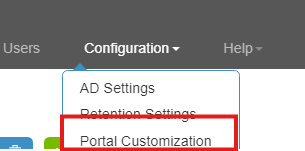
After opening the Portal Customization, you can customize your AIMMS SC Navigator Portal, and you can also specify in-house support contact details, which will be displayed on all the Portal pages.
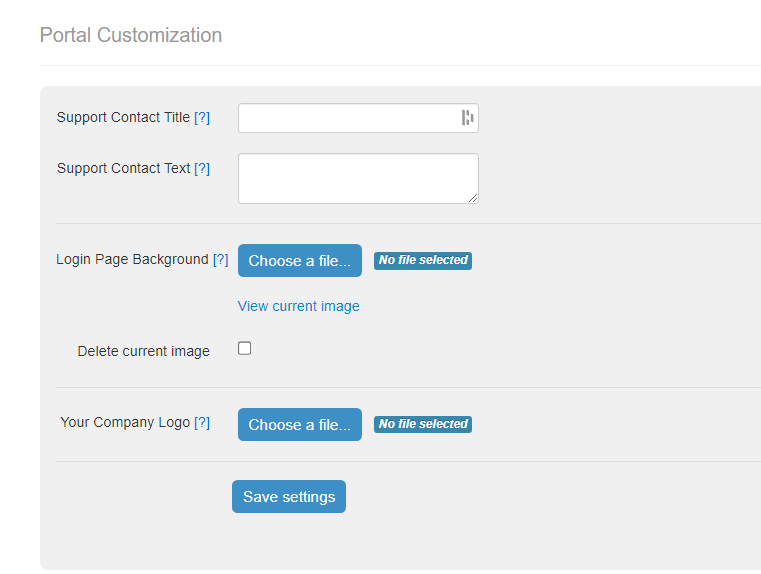
You need to specify the following fields:
Support Contact Title - The title for the support contact block (plain text).
Support Contact Text - The text for the support contact block. This can contain any HTML.
Login Page Background - Background image for the left-hand side of the login screen (JPEG, PNG or GIF). Image width should be between 640 and 2500 pixels, and image height should be between 800 and 2500 pixels.
Your Company Logo - Logo for all the portal pages except the login page (JPEG, PNG or GIF). Image width should be between 10 and 120 pixels, and image height should be between 10 and 80 pixels.
You can view these images by clicking the View current image link and you can delete a current image by selecting the Delete current image check box.
The button ‘Save settings’ validates and saves the settings.
